Adding a PDF to My WordPress site
A. Click the “Add Media” Button.
B. The “Insert Media” menu will pop-up (see below).
C. You can either:
1. Click on “Upload Files” and then “Select Files” to add a new PDF from your computer OR
2. Click on “Media Library” to add PDFs you have already uploaded.
Adding a PDF to My WordPress site
D. To upload a new PDF, click “Select Files”.
1. A new window will pop-up - Select the PDF you would like to add - Click “Open”.
2. Your new PDF will be highlighted with a check mark (see below) - Click “Insert into Page”.
3. Your PDF has been added to your web page and the PDF will open when visitors click on the link.
4. Remember to click update to save any additions.
5. To add a pdf you have already uploaded go to the “Media Library”, click on “Media Library”.
A. Click on the pdf you would like to upload.
B. It will become highlighted with a check mark.
C. Click “Insert into Page”.



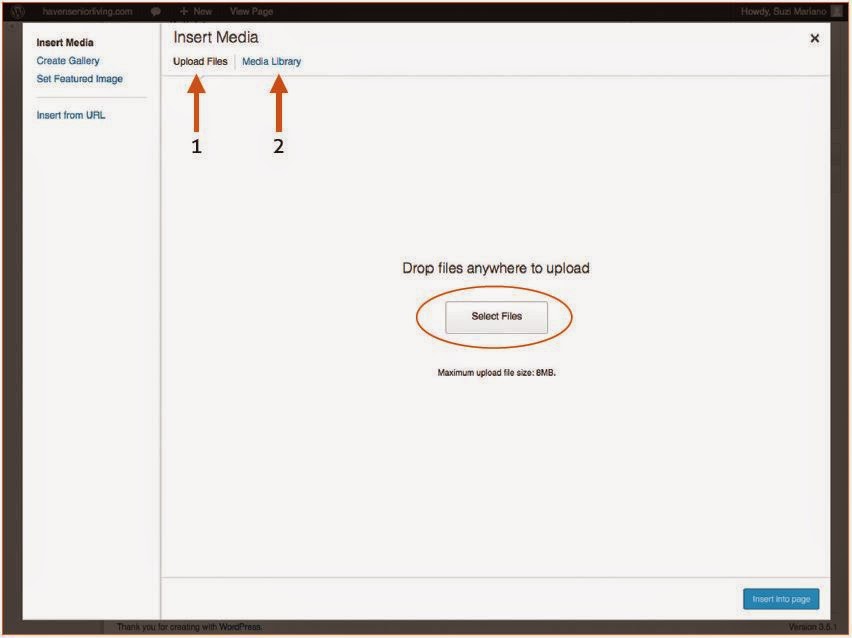










0 Comments
Your Good Comment Here...................